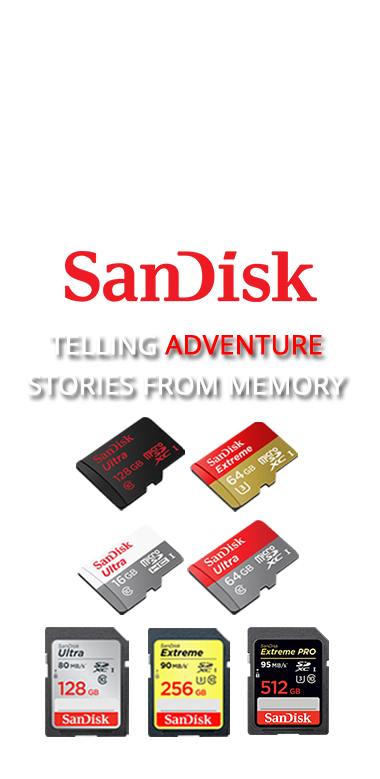| Problems |
Solutions |
Advices to Technicians |
| Display |
| Nothing displayed after I plug my HDD Player on TV? |
1. Make sure yout TV is turned on and switched to the correct input; |
|
| |
2. Make sure the power adaptor and power outlet are okay; |
|
| |
3. Make sure that the cable connection is properly attached to the correct hubs on both the TV and the media player; |
|
| |
4.If the TV Mode that you are using is not the right one for your television, you may not be able to see the display on TV. Please press the TV-OUT button on the remote control of the media player to switch display mode (among AV, S-Video & HDMI) to the correct resolution and video output ratio. |
Reset button is required for customers after a technical attemtion. |
| Nothing displayed after I select the correect output mode? |
5. The default HDD Player output resolution might be higher than your TV's, and your TV doesn’t support a higher resolution. (Please read the error message displayed on your TV). Try to plug the HDD player to another higher resolution TV, set the output to lower resolution, and then plug it back to your TV. |
|
| |
If you have performed the previous steps as troubleshooting but still not be able to get it work, please contact the MIDTE Technical Support for assisstance. |
|
| The TV screen is blank and the media player power led is blinking? |
1. A system diagnostic failure occurred. Please power off your media player, wait for 5 minutes, then power it on again after you check all the connections around. If the same thing happens, please contact the MIDTE Technical Support for assisstance. |
|
| The media player works fine on TV but it's LCD Screen shows nothing |
1. Make sure the wire connect between the front PCB panel and the main PCB panel is not folded or squashed by the harddrive. If this connection wire get folded or spleded, please contact MIDTE Technical Support for assisstance. |
|
| Connectivity |
| The LCD Screen of the media player shows "Load..."but the TV shows "NO MEDIA" |
1. Make sure the connection between the internal harddrive and the media player (the SATA data cable and the SATA power cable should be firmly connected between them); |
SATA cable loosed |
| |
2. If the connection is fine but the same thing happens, please try another SATA data cable for connecting. |
|
| |
3. Make sure there is no any wried clicking noise from the harddrive. Some models of SAMSUNG internal harddrives could have a 4-5 minutes index-searching before end user can access the file in the harddrive. The quantity of documents in the harddrive can also effect the file accessing speed of the media player. |
Internal hard drive could be including too much file in total, or it has issues to bulid the index of media files, the CPU of media player is as fast as you PC. |
| |
4 It could be possible that the harddrive in the media player was not formatted due to different retailer's policies. In this case, please format the internal harddrive as FAT32 to all MIDTE models before using. Quick formatting is acceptable. If there is any hardware issue with the internal harddrive, please contact your harddrive retailer for support. |
|
| I checked my harddrive / USB pendrive and it was checked as all fine, but I still see "NO MEDIA" after I tried all the steps above |
1. Make sure the harddrive / USB device has no READ-ONLY protection; make sure they are not using the HFS+ Journaling file system (under APPLE leopard system); and always make sure there is enough storage space on the storaging devices; |
|
| |
2. For USB storage device, MIDTE media players only support mass USB storage mode. Make sure that the USB device is configured as a "mass storage device", and make sure it's file system is supported (Formats of NTFS, FAT/FAT32 are recommended). |
|
| |
3. Please make sure to connect the USB device to the media player via "USB 2.0 hub", inspire of "USB HOST hub" for playing media files from USB devices. |
USB HOST hub is for using the media player (with internal harddrive) as an external harddrive enclosure for a PC. |
| Can I play media files from external harddrive with enclosure instead of USB pendrive? |
Yes you can, however please use external power supply for USB external storage devices. |
|
| Remote Control |
| The media player's remote control is not working properly |
1. Make sure you press one button at a time. Make sure the path between the remote control and the front panel of the media player is not block. |
|
| |
2. Make sure the batteries are properly inserted. |
|
| |
3. The batteries may be already drained out. Please replace batteries with new identical ones. |
|
| Audio |
| There is no sound from the device. |
0. Make sure the volumn on the remote control is not muted and the speaker of your output deivces is not muted. |
|
| |
1. Make sure the AV cable is connected properly to both televesion and the media player with correct hubs. |
|
| |
2. Besides the first selected connection, please check the audio via different connection method, e.g. HDMI. |
|
| |
3. The sound and graphic output are separately decoded by HDD player, which may only support the graphic decode. For example, if the sound of movie is decoded by DTS (Digital Theater Systems), the player doesn’t support this type of codec. Please check the detailed support list on the Manual. |
|
| |
4. If you try play a movie file but there is no sound, please try to play a audio file under the Music function. If the audio file is played well, then it is possible that the previous movie file is not compatible under this unit's audio decoding. |
|
| File Organizing |
| This product is advertised as "supporting VOB format", however I cannot use the VCD (which I copied from discs) chapter function. I can only play the VCD files one by one but cannot select any specific time frame as I need |
1. This product is compatible with VOB format media files, but this is under the file management of the madia player, not the VCD's original charptering management. Charpter selecting function is not included in this model. |
It is not recommended for customer to copy any copyright-included VCD / DVD directly from discs to the media player. MITDE is not responsible for the situation of customer using any media file which was illegally copied form trademarked media products on the market. |
| Why I cannot see the files that I had copied into the harddrive in the media player? |
1. There are no supported file(s) format under the opened folder. Please check file format compatibility with Appendix (V) for further information. |
|
| |
2. It may caused by the content & the length of the file names. Please do not name any media file longer than 25 letters or with any special symbol which is not english. |
|
| File does not play. |
1. Verify compability. Please refer to Appendix (V)for further information. You may need to run MediaConvertor and convert the file. |
|
| Safety Warning |
| Something you need to know about using this product |
1. This product is designed and manufactoried to assure personal safety. Improper use can result in electric shock or fire hazard. |
|
| |
2. Please read the user manual, reed all warnings and follow all instructions carefully. Do not use this apparatus near water or magnetism. |
|
| |
3. Clean only with dry cloth. Do not black any ventilation openings. Install according with the manufacturer's instructions. |
|
| |
4. Only use attachments and accessories specified by the manufactory. Do not drop or shake the device, do not move the device when it is powered on. |
|